Hi Friends, Welcome to TechNV.
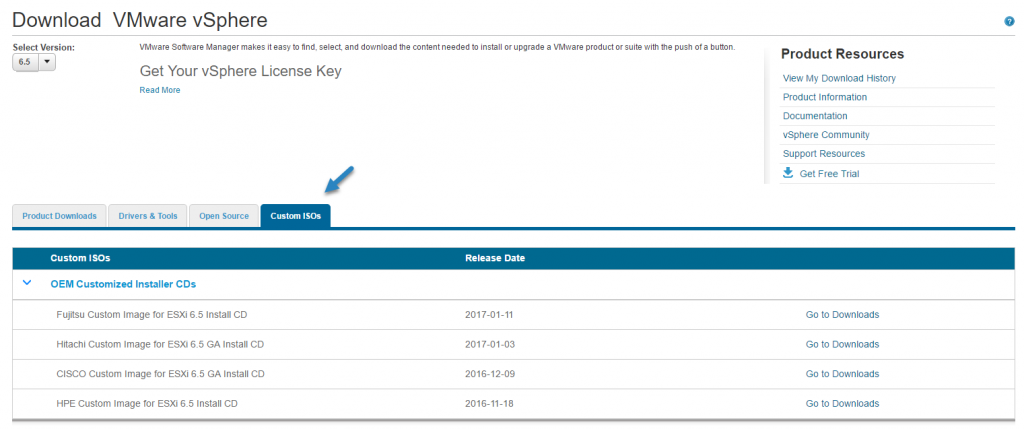
Share, Support, Subscribe.
Please SUBSCRIBE our YouTube Channel to see more.
SUBSCRIBE HERE- ESXi 6.5 ISO image – download from VMware.
- Free Software – You’ll need a free software which you might, or might not, already know. It’s called Rufus and it’s a simple executable file. Download it from here.
- USB Stick – You’ll also need a USB stick capacity at least 4Gb, but those days you’ll probably find USB devices with 8 (or 16) Gigs minimum.
With those 3 things, we can start. The whole process will take less than two minutes, and at the end you’ll have USB from which you’ll be able to boot a host and install ESXi 6.5.
Step 1. Start Rufus and Select Partition scheme as “MBR partition scheme for BIOS or UEFI”.
Then click on the icon, as on the image below, to select the “VMware-ESXi-6.5.0-Update1-5969303-HPE-650.U1.10.1.3.3-Oct2017” file you downloaded from VMware. Then click the Start button.
Step 2: Click yes on the prompt you’ll receive. This prompt simply informs you that the boot menu on the VMware ISO is obsolete and to make sure the menu will work for the USB installer, you’ll need to grab few files from the Internet to create a new menu. So yes, your workstation needs to be connected to the internet during the process of creation of this USB.
Another prompt will inform you that the installation media will be reformatted and all data destroyed.
The process will start formatting the media and then copy the installation files. Sit back and relax for a minute or two.
The final screen. The time counter has stopped at 1 min 42 seconds. Pretty quick, don’t you think? You can close the window.
We’re done. The USB installation media is created. Now when you want to install a server with ESXi 6.5 you can just change the boot order through BIOS, to boot via USB, and then restart the server with the USB stick plugged in.
What if your host has a hardware not recognized by the installer?
Yes, it happens. Your host can have a Network internet card (NIC) or storage controller unrecognized. That’s why VMware is working closely with hardware manufacturers such as Hitachi, Dell, HP, Cisco or Fujitsu and others.
So, when you’re installing system which has particular system you have two choices depending if the system is directly listed as supported system through VMware Hardware Compatibility list (HCL):
Choice 1 – Download directly the ESXi ISO image provided by the hardware manufacturer. When at the VMware site, go to the download section (you’ll need to login to your account first) for your ESXi and then select Custom ISOs and select the image of your hardware manufacturer.
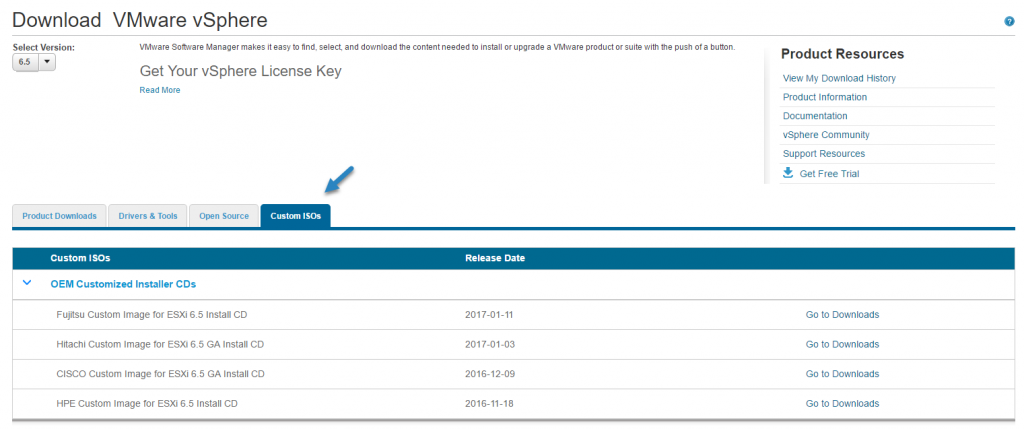
Watch this video for more detail on creating bootablr USB Drive
Share, Support, Subscribe.
Subscribe: https://www.youtube.com/technv
Twitter: https://twitter.com/TechNV1
Facebook: https://www.facebook.com/technvishw
About: TechNV is a YouTube Channel, where you will find technical Videos.
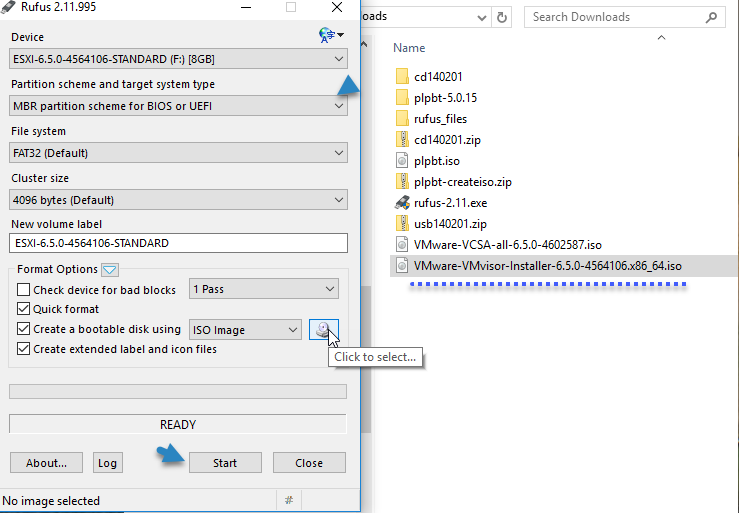
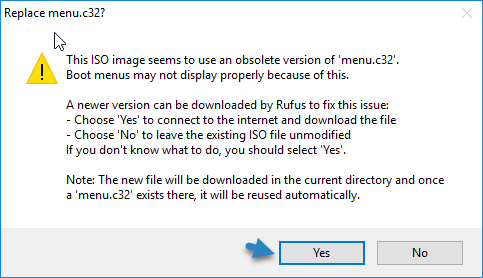
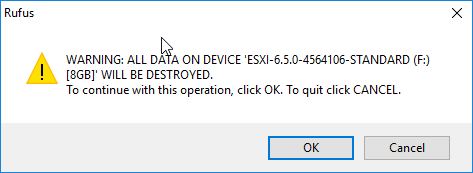
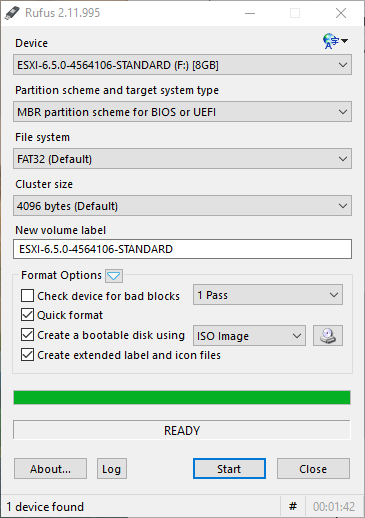
Comments
Post a Comment