How To Disable Write Protection from a USB Key
You have to replace your disk.
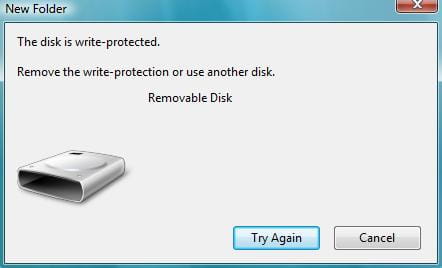
First Method
Watch Below Video.
Follow below steps
1) Run CMD as administrator
2) Type diskpart.exe
3) Type LIST DISK
4) Type SELECT DISK and select your pendrive
5) Type DETAIL DISK
6) Type ATTR DISK CLEAR READONLY
After this command if Readonly is get clear reconnect your pendrive and it will work proper.
If read only is not getting clear with command, kindly use Low Level formatting tool, even after formatting it does not work then YOUR PENDRIVE IS HAVING BAD SECTOR AND NEED A REPLACEMENT.
*********************************************************************************************
Second Method
Second Method
How to Remove Write Protection on a USB from Registry
When enabled, write
protection is a setting that blocks any sort of modification or
deletion
of a file on a disc.
If you are experiencing an issue when attempting to copy or delete files on
a USB flash drive,
there is a very simple solution that will allow you to remove this setting,
Giving you the
capability to modify, copy, or delete any files from your USB drive.
To remove the write
protection, simply open your Start menu, and click on Run.
Type in regedit and press Enter. This will open
the registry editor.
The next step is to
navigate to the following path:
HKEY_LOCAL_MACHINE\SYSTEM\CurrentControlSet\Control\StorageDevicePolicies
Double-click the WriteProtect key
located in the right side pane and set the value to 0. Go to
the Data Value box and press OK:
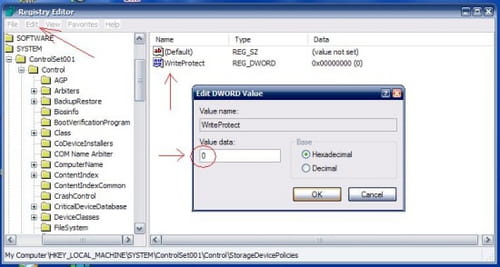
To finish, simply restart your system, and then reconnect your USB pen
drive to the computer.
*********************************************************************************************
Third Method
How
to Disable USB write protection using the Group Policy
To Disable write protection using Group Policy, do the following:
1.
Use the Windows
key + R keyboard shortcut to open the Run command.
2.
Type gpedit.msc and
click OK to open the Local Group Policy Editor.
3.
Browse the following
path:
Computer Configuration >
Administrative Templates > System > Removable Storage Access
4.
On the right side,
double-click the Removable Disks: Deny write access policy.
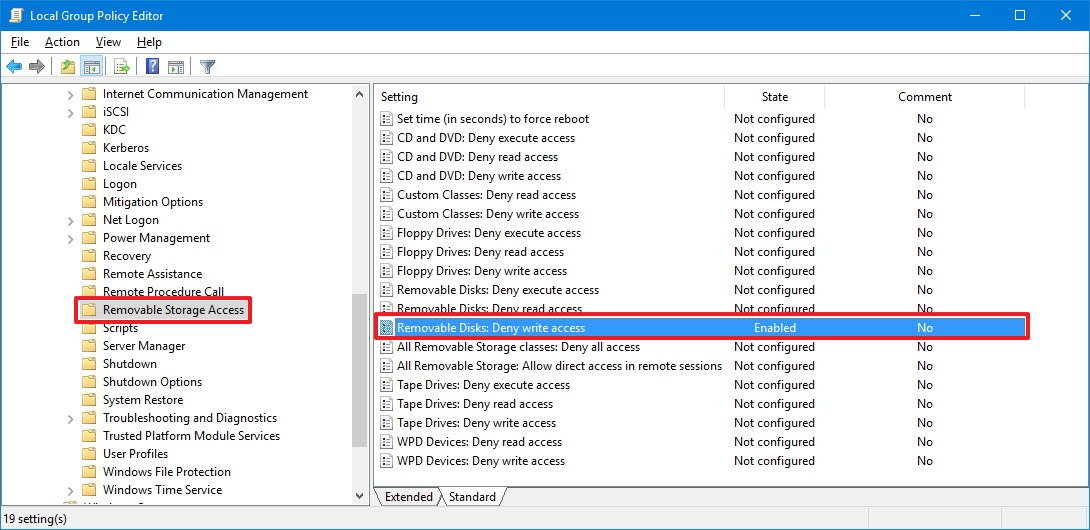
5.
On the top-left, select
the Disabled option to deactivate the policy.
6.
Click Apply.
7.
Click OK.

8.
Close the Group Policy
editor.
9.
Restart your computer to
complete the task.
*********************************************************************************************
Fourth Method
Download Formatter Silicon Power and format your Pendrive.
Kindly note after trying all above methods use this software to format your pendrive.
Link>>>> http://www.mediafire.com/file/dalzj6l64sqhahz/Formatter+Silicon+Power+v.3.7.0.0+%28PS2251%29.zip
*********************************************************************************************
Fourth Method
Download Formatter Silicon Power and format your Pendrive.
Kindly note after trying all above methods use this software to format your pendrive.
Link>>>> http://www.mediafire.com/file/dalzj6l64sqhahz/Formatter+Silicon+Power+v.3.7.0.0+%28PS2251%29.zip
*********************************************************************************************
Please Like, Share,
Support, Subscribe.
Your subscription
will motivate us to create good quality Technical Videos that will help users
to resolve their problems.
About Tech NV:
Tech NV is a YouTube
Channel, where you will find technical videos. This YouTube channel is created
to share Technical Videos on various technology such as Microsoft Windows,
VMware, Hardware, Servers, Desktop, Cloud Computing, Office 365, Microsoft Azure,
Mobile Application and many more....
Great
ReplyDeleteMethod 1: Didn't work
ReplyDeleteMethod 2: Didn't work
Method 3: No such program found
Method 4: Got error when formatting, now the USB drive cannot be opened at all
Me too. Nothing worked out
DeleteMe too
Deletemy goodness ,.. nothing worked ,.. T_T
ReplyDeleteThanks
ReplyDeleteGlad to Help, Kindly Subscribe to My YouTube Channel for more such Tech Videos.
DeleteNothing work, have wasted 2 hours on yt searching for a solution.
ReplyDelete4th method working fine,my usb is now working fine and remove error write protected
ReplyDeleteHow would i just go by turning one of those sandisk cruzer 2gb u3 smart usb things into a storage device? when i pop it in it pops up 2 drive displays and i cant format it through cmd or normally it shows up empty but i'm able to go into it ans getto the file at least.
ReplyDeleteis there a way?
Nothing worked
ReplyDeletesir any method that can be internet i would be use but my memory card was not formeted what would i do ?
ReplyDeletemy memory card is write protected
As everyone said above nothing worked
ReplyDeleteBc nt wrking any method
ReplyDelete4th method worked thanks
ReplyDeleteall methods don't work. I have a 16gb sandisk. 1 directory shows read-only and I cannot change it.
ReplyDelete